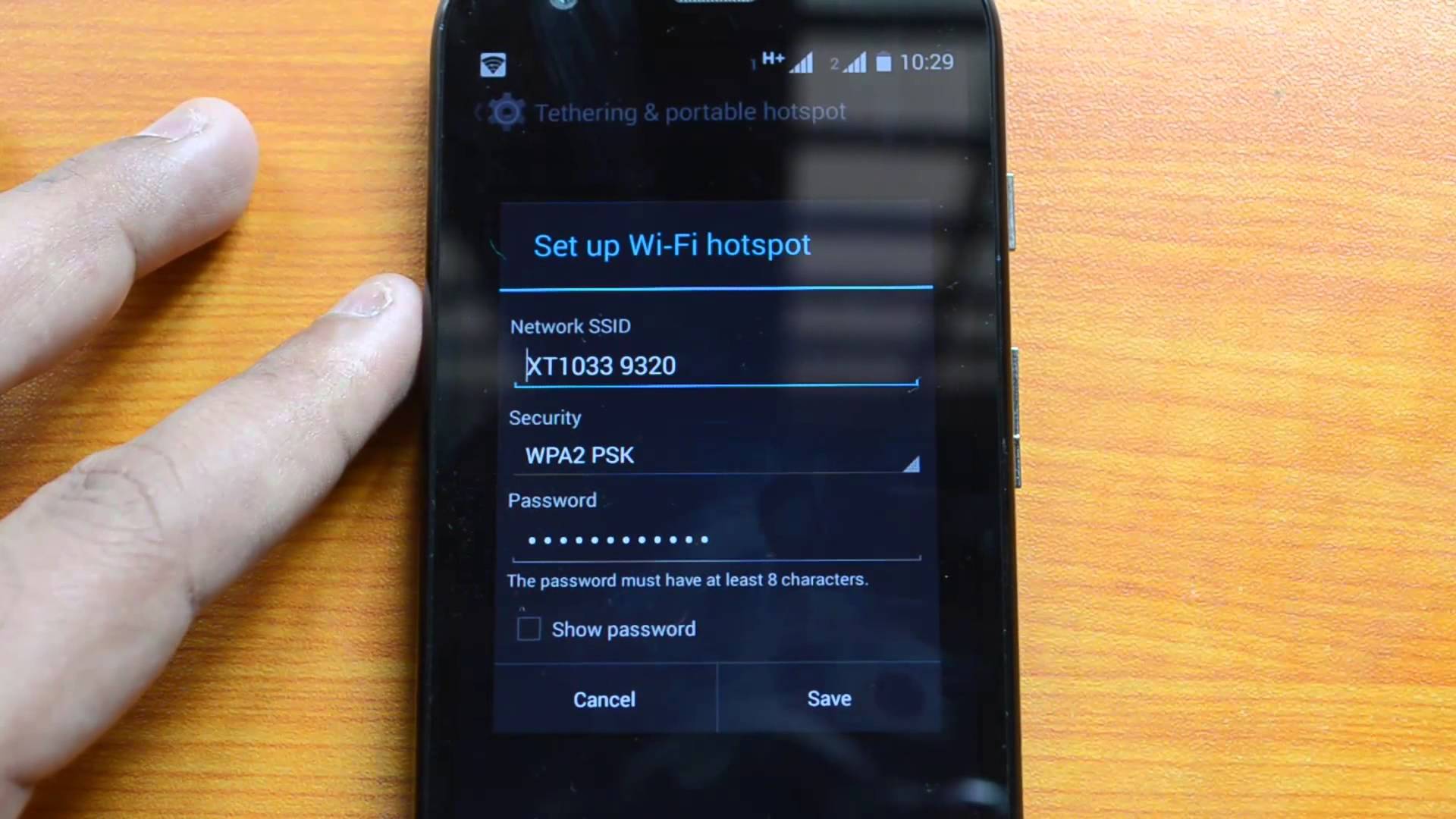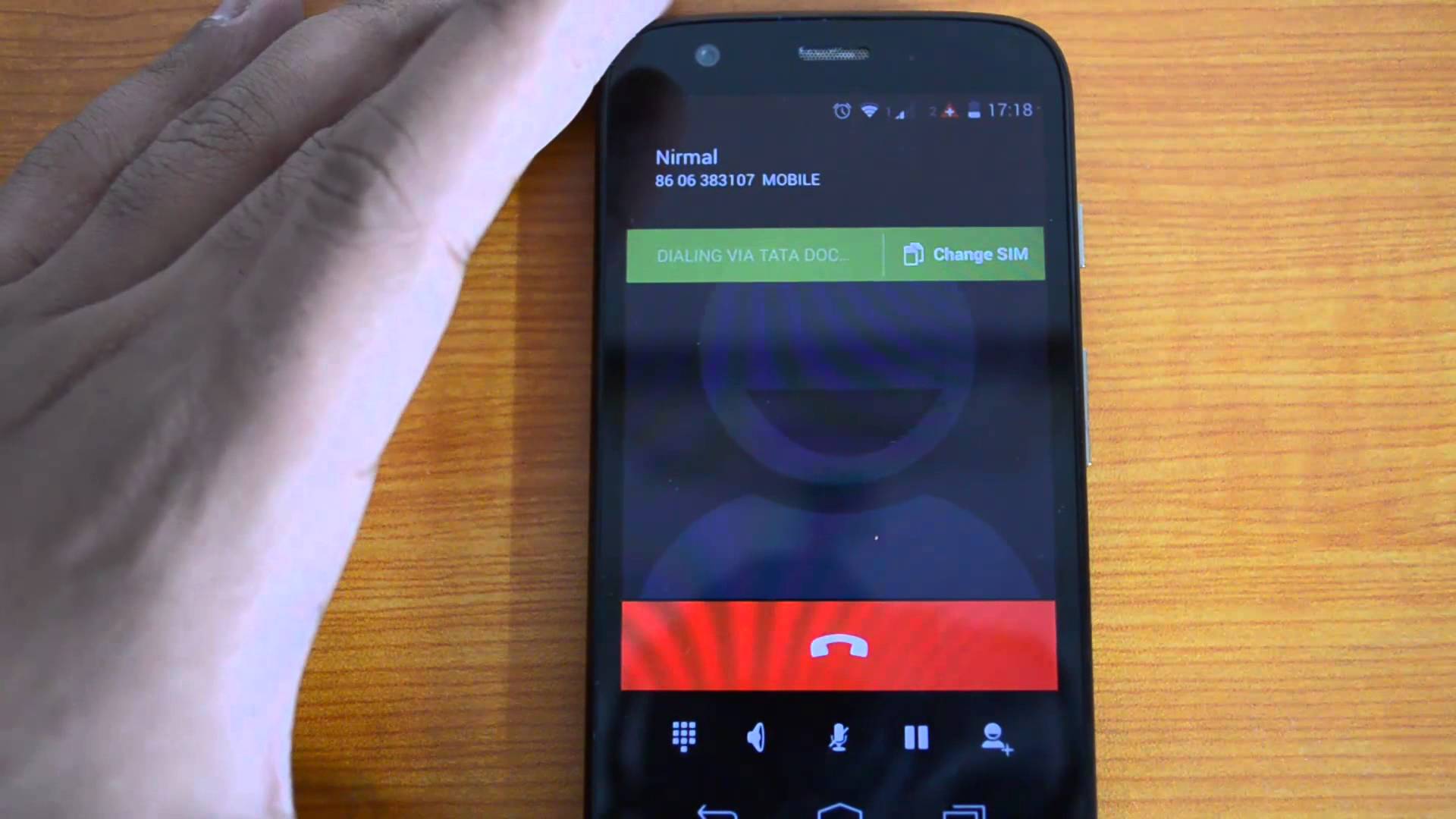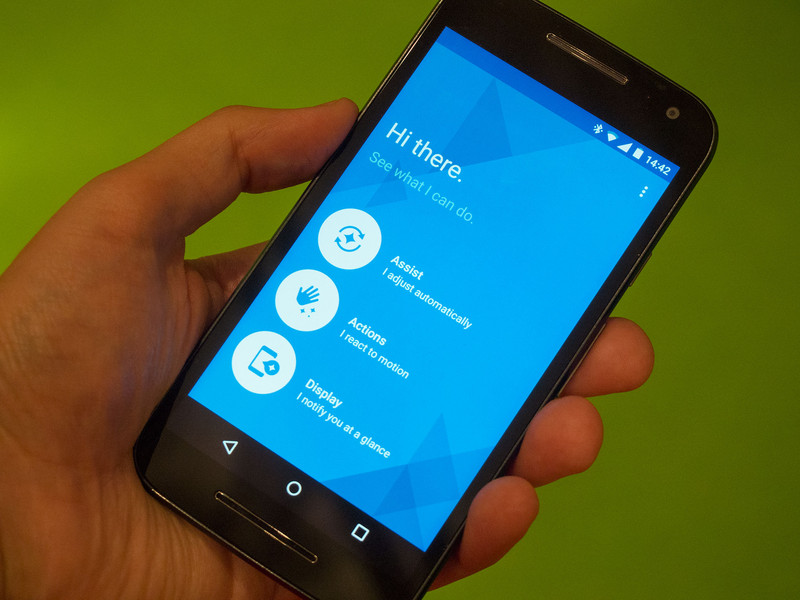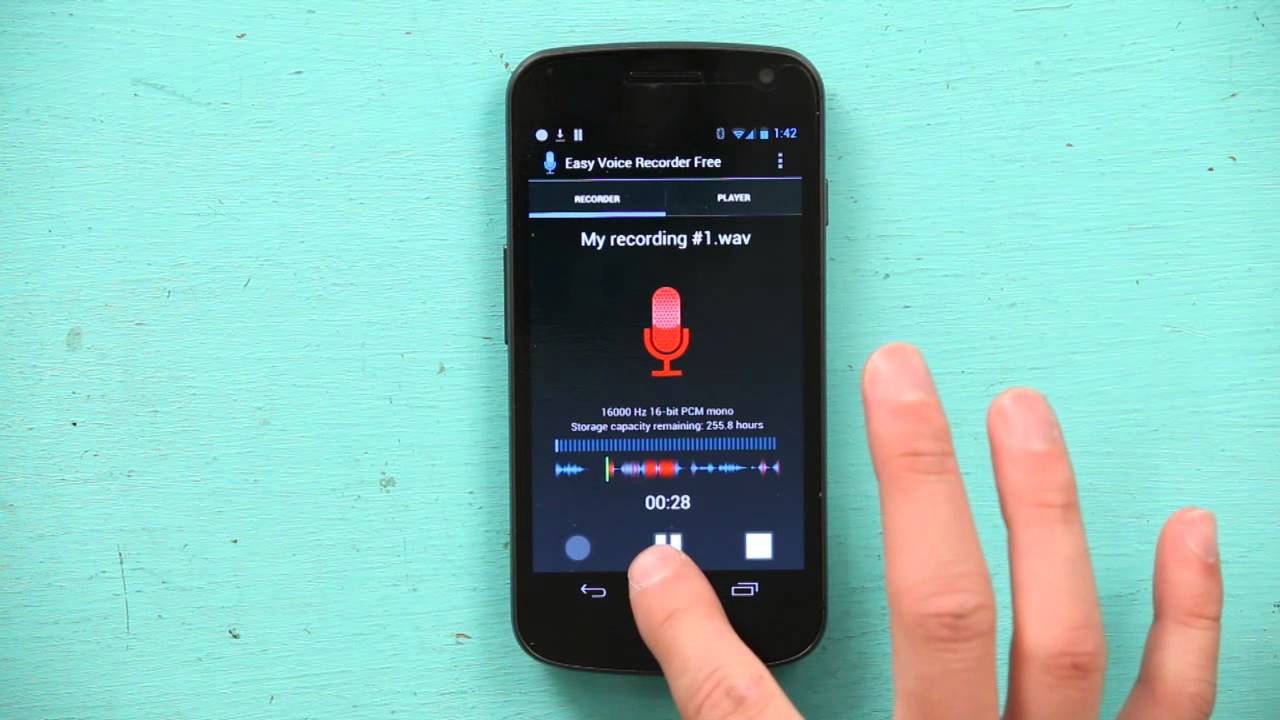Motorola G starting with the model row of 2014 (2second Gen.), Moto E and X series of second and further generations can be used with the technology of Wi-Fi direct. The technology makes it possible to send files from any device that supports this technology.

The most attractive feature of the WI-FI direct technology is the speed of file transfer as it is far greater than the speed of Bluetooth and USB cable connection. So, when you need fast and reliable means of data transfer this will be an excellent choice, especially with really large files.
Mind that there is no official client application that was preinstalled on the Moto smart phone and people often don’t have a clue about this helpful feature. That is why read the article in order to find out how to use the full potential of the phone.
Side Application Use
First, you need to find some applications that will make this function possible. SuperBeam software and several similar ones reveal the full potential of the Wi-Fi direct service.
The side application offers excellent control functions as it has got a built-in shell through which all the operations are performed faster and more effectively due to attractive interface. Probably, the most pleasant thing regarding such programs is their price – they are free and available for fast download from the Play Market.
Those people who are rarely using or first time using the downloaded apps should do the following steps:
- Download the application.
- Launch the corresponding icon.
- Grant all the necessary permissions.
With the installation phase complete, you can proceed with adjustments for a further work with an application.
Conducting the File Transfer Operations
To send the files that you are supposed to perform the following actions.
- Start a required app.
- Browse the file manager and long press the necessary file for transfer.
- Below in the menu, you need to select transfer WI-FI direct.
- A sending QR code will be generated – the receiving phone should scan it.
- The file will be sent to the phone.
In order to receive files from your Moto series phones you need to fulfil the following.
- Launch the WI-FI direct app.
- Press the QR icon and scan the code at the sending device.
- Star receiving the files.
During all the period of time of the transfer you will see that status bar will show the speed of file transfer and percentage of file transferred.
Manage the received files
All the files that are received through WI-FI direct are saved in the internal memory. For those people who want to manipulate the files an additional file manager would become an excellent tool. The standard one is good, of course, but additional ones provide a wider range of services and some extra flexibility.
Use WI-FI direct technology when you have to deal with the transfer of large volume of information and be sure that your Moto G phone will do this really fa